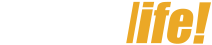07/31/23

While using your Apple Watch, you might sometimes need to take it off for other tasks. However, sometimes after removing it, you forget where you put it. To solve this problem in iOS 17, Apple has added a feature to find your Apple Watch in Control Center. Let’s see how to find your Apple Watch on your iPhone.
Note: This feature only works well if your phone and watch have been connected previously.
How to Find Your Apple Watch on Your iPhone
Step 1: The first step to easily use this feature is to add it to your Control Center. If it’s already there, you can skip this step. Open the Settings app on your phone and then find the Control Center section. Here, find the Ping My Watch option, press the green “+” button to add it to your phone’s Control Center. You can also adjust its position according to your usage habits.

Step 2: Then, to use it, simply open the Control Center on your phone, then tap the Apple Watch icon. The icon will turn orange, and your watch will emit a sound so you know where you left it.

We hope you successfully locate your Apple Watch and avoid losing it in the future. If you encounter any difficulties during this process, please let us know in the comments below. Also, don’t forget to share this article with those who need it.
If you’re interested in or using iOS 17 on your device but don’t know much about it, click the orange button below to learn more about this version and its useful features.
WHAT’S NEW IN IOS 17?
See also:
- How to fix the iOS 17 update failure on iPhone – super effective
- How to update iOS 17 Beta 2 with many new features waiting
- iOS 17 Beta (Developer Beta) review: StandBy is the best feature
Edited by Vo Trong Hai