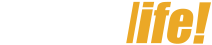“`html
What is Blood Oxygen Level?
Blood oxygen level (abbreviated as SpO2 – Saturation of peripheral oxygen) refers to the oxygen saturation in peripheral blood (also known as blood oxygen level or blood oxygenation index). Regularly monitoring SpO2 is crucial, especially during high-intensity exercise or for individuals with pre-existing conditions like cardiovascular disease, hypertension, or asthma.
To learn more about SpO2 and its significance, you can refer to the article “What are SpO2 and VO2 max? What does this data tell you about your health?”
1. On which iOS devices is blood oxygen measurement available?
First, you need an iPhone with the Apple Watch app and running iOS 14 or later.
See how to update your iPhone to the latest iOS version in the article “[Video] How to easily update your iPhone’s iOS to the latest version.”
Additionally, for this feature: Apple requires devices from the iPhone 6S onward, and the watch must be an Apple Watch Series 6 or later.

You need an Apple Watch Series 6 or later to use the Blood Oxygen app
2. Important Notes Before Measuring SpO2
Before measuring your blood oxygen level, prepare the following:
– Ensure the Blood Oxygen app is available in your region. You can verify and resolve this during the SpO2 measurement process.
The Blood Oxygen app is available in Vietnam, so you don’t need to worry about this.

Blood oxygen measurement is available in Vietnam
– Update your Apple Watch Series 6 (or later) to the latest version, at least watchOS 7.
– The Blood Oxygen app is not available to users under 18. You can check or set this in your Health Records within the Health app on your iPhone.
This is simple: Access the Health app from your home screen> Tap your profile picture in the upper right corner> Select Health Records and set your age.

Verify your age in your Health Records
View product information and prices for the 2022 Apple Watch models: Apple Watch Series 8, Apple Watch SE 2022, and the new Apple Watch Ultra. Check out the attractive DEALS and PROMOTIONS.
3. How to Get the Most Accurate Readings?
The measurement process is straightforward, but follow these guidelines for accurate results:
– Ensure your Apple Watch Series 6 (or later) fits snugly, not too tight or loose.
– Keep your wrist straight with the Apple Watch facing upward.
See the article “How to wear your Apple Watch correctly—not everyone knows this” for more accurate instructions.
– When using the Blood Oxygen app, keep your hand still and ensure the sensor is in direct contact with your skin.

The measurement only takes 15 seconds, so keep your hand still.
Other Influencing Factors
– Environment
Ensure a stable environment; cold temperatures reduce blood flow to the wrist, hindering the Blood Oxygen app’s performance.
– Automatic Scheduled Measurements
With this setting, Blood Oxygen may not function consistently if external factors interfere, such as strenuous activity, clenching your fist, or letting your arms hang loosely.
If you enable blood oxygen measurement, automatic measurement will be activated and will notify you of any abnormal readings.
– Permanent Skin Changes
Skin changes (e.g., tattoos) can affect accuracy. Ink and the saturation of some tattoos can block light from the sensor, making accurate measurement difficult.

Tattoos may affect the accuracy of the results
– Heart Rate
You cannot measure blood oxygen if your resting heart rate is too high (over 150 bpm).
You can also use your Apple Watch to monitor your heart rate. See: How to measure and check your heart rate on your Apple Watch for health monitoring.
4. How to Measure Blood Oxygen Levels (SpO2)
Once you have prepared your devices, follow these steps to measure your blood oxygen level.
Preparation on iPhone
Step 1: Open the Health app on your phone and tap the Browse tab> Select Respiratory> Select Blood Oxygen.

Setting up the Blood Oxygen app
Step 2: Enable Blood Oxygen.

Enable this feature
If you don’t see this app on your Apple Watch, search for Blood Oxygen in the Apple Watch App Store and download it.
Steps on Apple Watch
Step 1: Put on your Apple Watch Series 6 (or later) and start the watch.

Start measuring blood oxygen levels
Step 2: Tap Blood Oxygen to open the app. Keep your wrist straight with the watch face up.

Open the Blood Oxygen app
Step 3: Tap Start to begin measuring SpO2 and wait about 15 seconds.
Keep your hand still during this process!

Tap Start to begin measurement
Step 4: Wait for the measurement to complete and the results to appear> Tap Done.

Results appear, and you’re done!
Background Measurements
Enable blood oxygen measurement in Theater Mode
Theater Mode disables certain features and reduces brightness to avoid distractions in theaters. Instructions: Open Settings on your Apple Watch> Scroll down to find the Blood Oxygen app> Enable In Theater Mode.

Slide to enable this feature
For more information, see the article “How to use Theater Mode on Apple Watch: A detailed guide from A to Z.”
Enable automatic blood oxygen measurement during sleep
Similar to Theater Mode, because bright red light can be disruptive in a dark room, blood oxygen measurement is turned off by default during sleep mode: Open Settings on your Apple Watch> Scroll down to find the Blood Oxygen app> Enable In Sleep Mode.

Find Blood Oxygen in Settings
5. Viewing Your Blood Oxygen Measurement History
Like step counting or sleep tracking, use the Health app on your iPhone to track your blood oxygen measurement history.
Access is simple: Open the Health app and tap the Browse tab> Select Respiratory> Select Blood Oxygen> View data by year, month, week, or day.

Review measurement history
Tap Show All Data for a complete summary.

View all recorded data
See Also:
- How to measure blood oxygen levels (SpO2) on a Samsung Watch
- What is HRV on Apple Watch? How to monitor HRV.
- Learn about Sapphire crystal glass on Apple Watch.
This guide shows you how to use the blood oxygen measurement feature on Apple Watch. We hope you found this helpful and look forward to seeing you in the next article!
We’re sorry this article didn’t meet your needs. What problem did you encounter?
![]()